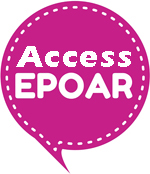
Step 2 – Using EPOAR to send us a PoA for registration
Once you have registered to use the EPOAR system there is no time limit on when you have to create a registration by, your user account remains active and you can log into it at any time in the future. However if you go on to create a registration in EPOAR and don't do anything with that registration for 4 weeks then it will be flagged by the system as inactive and you will receive an email advising of this. If you don’t do anything with it for a further 2 weeks then it will be deleted. Your user account still remains active. See our FAQ page for more information about inactive registrations and stopping a registration being deleted.
If applying for a fee exemption you will need to send your documentation to us by post and not through the EPOAR facility.
Input people details
When you are ready to send us a power of attorney (PoA), you will need to log into EPOAR. At this point you will be asked to tell us about all the people named in the PoA document. Practical guidance on the registration process is available.
Before you start inputting the people details, please note the following:
- Make sure you have the granter's date of birth
- You will need an email address for the granter. See our FAQ for more information if the granter does not have an email address
- You will need postcodes for all UK addresses
- Do not use block capitals when inputting the names and addresses
- Check your data input thoroughly, including the spelling and order of names. We do not check your input so make sure the details you provide match the names detailed in the PoA document. See our FAQ page for more information on inputting data in EPOAR
- You will be asked to confirm by ticking a box that the PoA document is compliant with the statutory requirements. This includes satisfying us that the attorney is freely willing to act in their role. You should ensure that there is written evidence available to support this. A declaration form is available which can be used if you wish. Written evidence need not be submitted with your PoA documentation however you should keep it somewhere safe, as we may ask to see this at a later date.
Please note that when using EPOAR you don’t need to send a registration form to us, as the information is captured when you input the people details in EPOAR.
Upload your PoA
When you have input all of the people details, the next step is to scan and upload your PoA document. The PoA and schedule 1 certificate must be scanned as 1 document. The layout of the PoA document needs to be compatible with the EPOAR software.
Remember, you don’t need to send a registration form to us. The information about the people has already been captured when you input the people details. See our FAQ page for more information about uploading documentation, including what to do if a registered PoA is to be revoked.
PoA document compatibility
The following guidance will help to ensure that your document meets EPOAR requirements:
- A header area of at least 3.5 cm is required. Nothing should be entered in the header area as our software inserts the unique PG reference number and unique certificate number in here.
- A footer area of at least 3.5cm is required. Nothing should be entered in the footer area as our software inserts wording about certifying the document and page numbers.
- No page numbers should be inserted on the template before submission.
- The signed PoA with the completed certificate of capacity should be scanned and the TIF file converted to a PDF.
- The PDF must not exceed 2MB and the page size no larger than 8.27×11.69in.
- Please check that the documents are scanned the right way up i.e. not upside down.
- Please ensure the documents are legible and are fed into your scanner in alignment and that there are no unwanted lines on the scanned image as this image will be reproduced with the certificate on authorisation.
- Take care to upload the correct document to EPOAR.
If you would like us to check your PoA template for compatibility, e-mail us: epoar@scotcourts.gov.uk
Paying the registration fee
When the PoA has been uploaded, the last step is to pay the registration fee either by credit or debit card via our secure payment gateway. If applying for a fee exemption you will need to send your documentation to us by post and not through the EPOAR facility.
Professional senders can pay for up to 20 submissions at a time. This function will save you time, as you will not have to input your debit / credit card details for each transaction. If your payment is successful, the PoA document will automatically be submitted to us for checking and registration.
More information is available in FAQ section